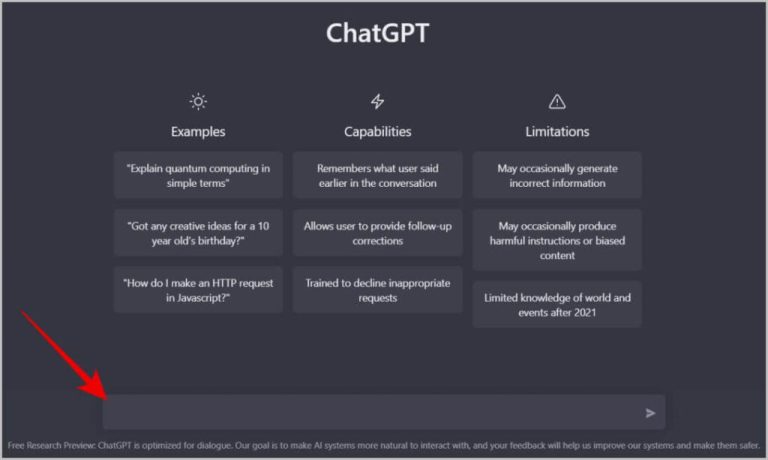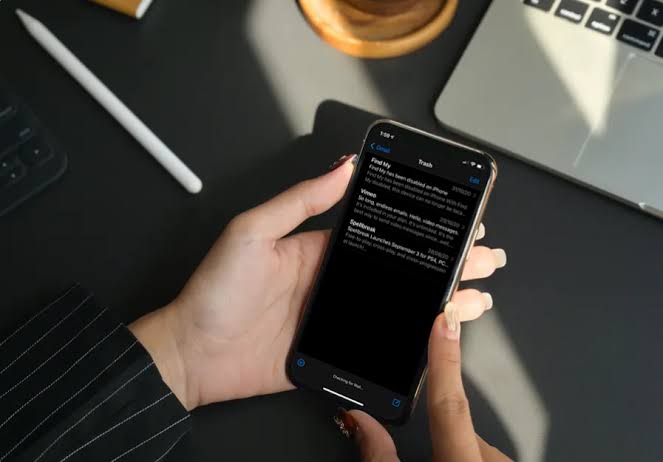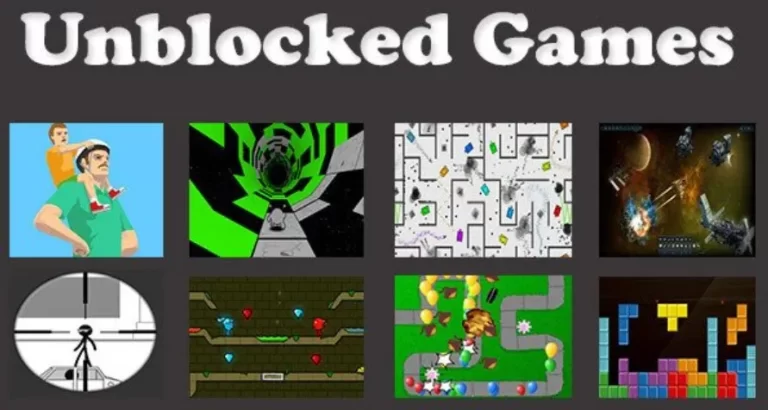How Do I Stop WhatsApp Group From Saving Photos To Gallary (Andriod or iphone)
Is the gallery app on your phone filled with many images and videos from WhatsApp groups? You can hide WhatsApp images from the Gallery or Camera Roll on Android. Therefore, ways to prevent WhatsApp from automatically saving images and videos, but also remember that, it will still show up in the Gallery when someone views them on WhatsApp. Here are how to stop WhatsApp groups from saving photos automatically.
Content Inside
Read More: How To Upload/Post Audio Voice Note on WhatsApp Status
WhatsApp offers users the ability to send text messages, voice and video calls, images, other media files, and user location for free. You can conserve internet data and storage space on your iPhone or Android phone by following the steps listed below on how to Stop WhatsApp Group From Saving Photos To a gallery.

When you download apps like a status saver, phoenix, it automatically downloads and stores every media file received. This can be very frustrating for those of us who already have storage issues with our phones, particularly when you look down at your phone and see that there have been 105 new messages, 75 of which are pictures, from a group chat you become sad, these are the solution.
How To Stop WhatsApp Saving Photos To Gallery iPhone
- Select “Chats” from the menu.
- Then look for the “Save to Camera Roll” option.
- To turn off the setting, tap the “toggle button”.
- This will prevent all of the photos from Whatsapp from appearing in your iPhone’s Camera Roll.
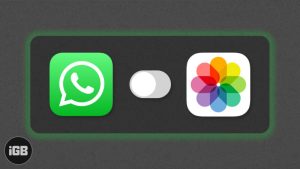
A media file that you can download is automatically saved to your phone’s gallery, the Media visibility option is enabled; it only applies to newly downloaded media after the feature has been turned on or off.
How To Stop Media Auto-Download In Whatsapp Group
- Open WhatsApp on an Android device.
- Click or tap on the menu icon with three vertical dots in the top-right corner.
- Click Settings.
- Storage and data should be selected.
- Select “When using mobile data” from the menu.
- Remove the checkmarks from the documents, audio, video, and photo boxes. Then click OK.
- Select “When connected on Wi-Fi” from the menu. Tap OK after unchecking every media file.
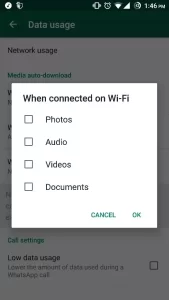
Your WhatsApp will no longer automatically download any media files on Wi-Fi or mobile data.
Media Visibility Whatsapp
- Open a private or public chat.
- Tap View contact or group information under More options. tap the group subject or contact’s name.
- Select “Media visibility” or “OK”.
Prevent Media Visibility Whatsapp
- Open WhatsApp.
- Click the “Settings and Chats” options.
- Turn off Media visibility.
Making No Media File
In the WhatsApp images folder, you can also make no media file as an alternative. Please be aware that doing this will prevent you from seeing any WhatsApp photos on your phone.
- From the Google Play Store, get a file explorer.
- Navigate to Images/WhatsApp Images/in the file explorer.
- Make a file with the extension no media and the period.
- Delete the no-media file if you want to view your photos later in the gallery on your phone.
With this procedure that I have listed below, you can stop WhatsApp Group From Saving Photos To Gallary. You don’t have to automatically download photos and videos from every WhatsApp group.