How To Change Hotspot Name On iPhone In 2023
Have you been taught how you can change the hotspot name on your iPhone to make it simpler to recognize and connect to any network of your choice? now in this post am going to teach you the easiest way.
Content Inside
You must have noticed that the personal hotspot feature on your iPhone has a common name if you have ever used it to connect your PC or other devices to your mobile Internet. You can identify the problem in your iPhone hotspot has multiple active around.
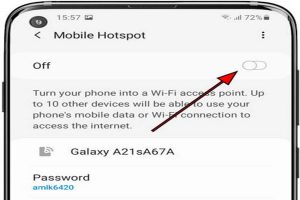
How To Change Hotspot Name On iPhone
- Go to your iPhone Settings > Cellular > Personal Hotspot on your iPhone to turn on a hotspot. You can also need first choose Set Up Personal Hotspot in Settings if you have an older iPhone.
- Get your iPhone’s Settings app open. The gear-shaped icon on your home screen represents this.
- Next, select Cellular. The Settings page has a green icon for this towards the top.
- Next, if Cellular Data is turned off, tap the slider next to it. If it is green, you will know it is on.
- You can choose any Personal Hotspot and Check to see if it has a setting that reads Set Up Personal Hotspot and choose that if you don’t see this option. You might not have cell service or your SIM card could be malfunctioning if you see a pop-up message instructing you to call their cellular operator.
- Move the slider next to Let Others Join.
- Your hotspot password will then appear below Allow Others to Join. the name of your hotspot will appear being the name of your iPhone
- Your WiFi password can also be the name of your hotspot
- You can quickly enter your hotspot’s name and password once you have enabled your iPhone.
How to Modify Your iPhone’s Hotspot Password
If you to change your iPhone hotspot password, all you need to do is to tap the text that is located next to Wi-Fi Password. After that, enter a new password using the on-screen keyboard by tapping the “x” next to your current hotspot password.
- Get your iPhone’s Settings app open.
- Next, select Cellular.
- Choose Personal Hotspot.
- Tap the text that is located next to Wi-Fi Password.
- Next, enter a fresh WiFi password using the on-screen keyboard. Your new WiFi password must be at least 8
- Characters must contain specified punctuation marks, digits, and letters.
- Select Done to locate the upper-right on your screen.
Instructions for Using Your iPhone Hotspot
If you want to access your WiFi network in another device to connect to your iPhone’s hotspot. When prompted for the WiFi password, you can then input the hotspot password for your iPhone.
- Simply open the Bluetooth settings on your device to establish a Bluetooth connection to your iPhone’s hotspot.
- The process of pairing a Bluetooth mouse or wireless headphones.
- Then on your device click Connect to Network. Depending on the device you are trying to connect, this can be different.
- Check to see if the code displayed on your smartphone and your iPhone is identical.
- On your iPhone, Tap Pair.
- Insert your iPhone into your device to establish a USSD connection to your iPhone’s hotspot.
- Then, in your list of accessible networks, locate the name of your hotspot. Your iPhone hotspot can show up as an Ethernet connection if you are using a computer to connect network.
Whether you are traveling or out for work or leisure, you can now have access to your mobile Internet on your computer or other devices that can be useful. Use your mobile phone’s personal hotspot whenever possible to connect your laptop, Mac, Windows 10 PC, or iPhone anytime, any day. Your android phone’s hotspot name has been modified now so you can easily recognize it.

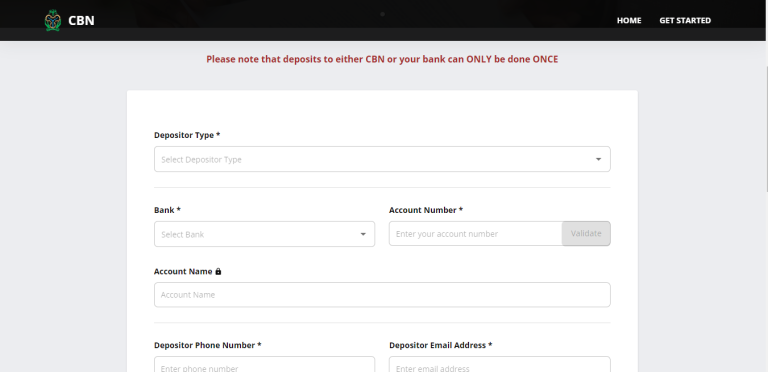
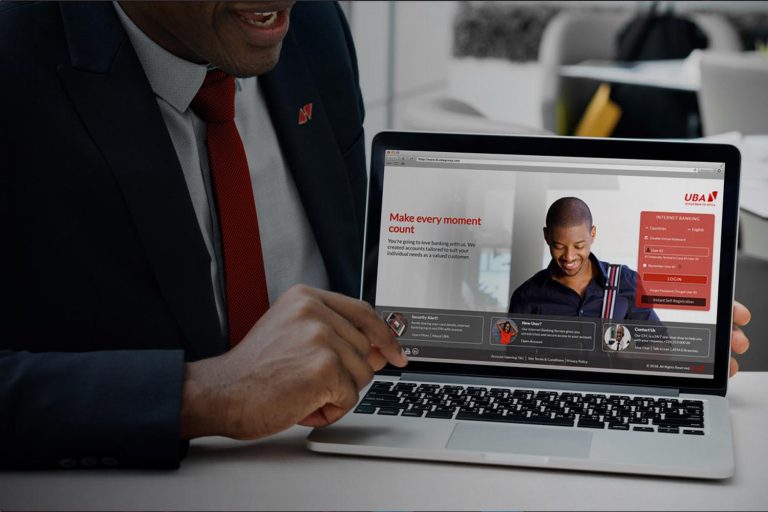

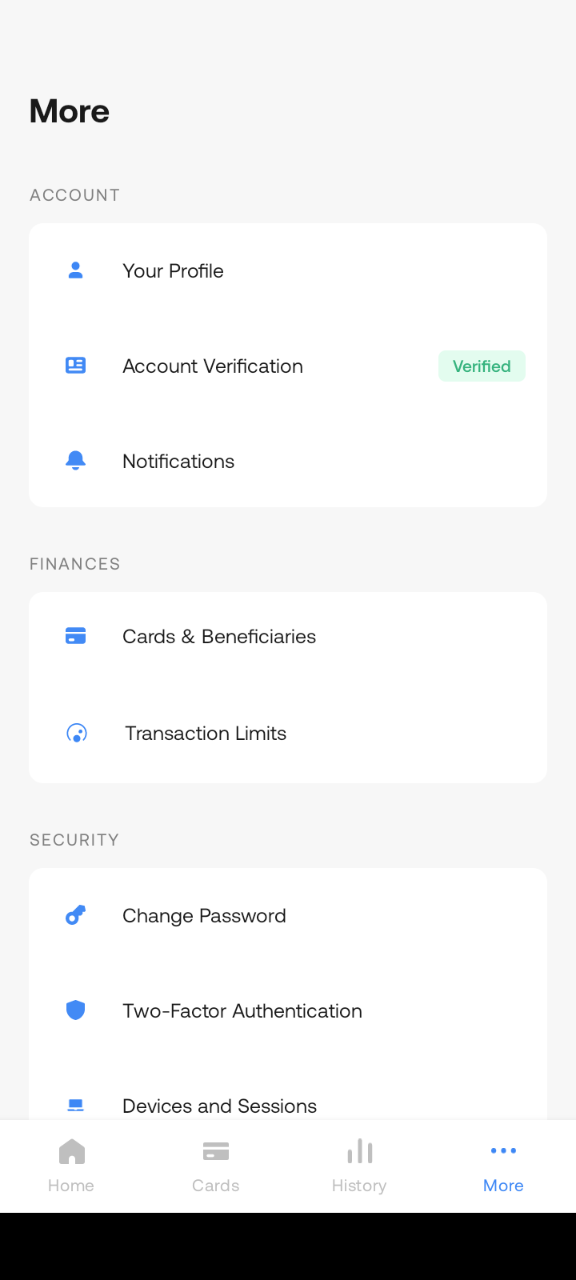

![What You Need TO know About Fake Transfer App [Downloader] In Nigeria](https://vtuscript.com/wp-content/uploads/2023/03/FAKE-APPS-768x433.jpg)